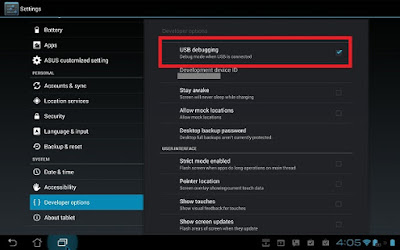HOW TO UNLOCK HUAWEI AND ZTE MODEM
Mode is a device that is used to connect your computer to the Internet and enable you to make a call using your computer.
Now a days there are so many modems and everyone want to use in different uses but the most of the modems are locked, that's they cannot use multi sim card ( customised by customer care).
For example if your modem are customised to use only Vodafone sim card then when you inset other sim card let say zantel then it'll say invalid simcard.
Some times you may want to use different simcard maybe in that area the current network of the simcard are very slow and you want to use the one that has high speed but unfortunately when you insert the other simcard it say invalid simcard then the modem is locked and you must unlock it in order to use multi simcard.
There are different ways and different software and tools that is used to unlock modems depending on the type and model of your modem.
But in this tutorial we will discuss only two types of modems that is HUAWEI MODE AND ZTE MODEM
1) HOW TO UNLOCK HUAWEI MODEM
In this section we will see how to unlock Huawei mode in three ways and these are
. Using "HUAWEI MODEM UNLOCKER TOLL"
.USING "HUAWEI FIRMWARE"
.USING "DC UNLOCKER TOOL"
HOW TO UNLOCK HUAWEI MODEM
USING HUAWEI MODEM UNLOCKER
Steps to unlock Huawei modem using huawei modem unlocker
I. Download huawei modem unlocker from the link below the post and then exact it to your desktop, or you can extract it anywhere in your computer.
II. Insert invalid simcard in your modem and then connect to your computer and wait until the software is installed
III. Open huawei modem unlocker and then click on refresh and wait until the tools read the data card of your modem
IV. Click on unlock and then wait until it's finished to unlock the modem
If the above method doesn't work then continue to the next method.
HOW TO UNLOCK HUAWEI MODEM USING DC-UNLOCKER
Steps required to unlock Huawei modem using dc-unlocker
I. Download dc-unlocker from the link below this post and extract it to your computer.
II. Insert an invalid simcard in your modem and then connect to your computer and wait until the software is installed .
III. Open dc-unlocker and Choose the name and model of your modem
V. Click on search (mugifying glass) and wait until the tools finished to read the modem and then click on unlock and then click on do job. If you are lucky then your modem will be unlocked.
If this method doesn't work then proceed with the next method.
HOW TO UNLOCK HUAWEI MODEM USING HUAWEI FIRMWARE UPDATE
This method has greater probability of success
Steps required to unlock Huawei modem using firmware update.
I. Download huawei firmware update for your modem and extract it to your computer.
How to download?
Very easy just go to Google and search it.
Open your web browser maybe google Chrome or Firefox or opera or any other web browser and then type the name of your modem followed by model number and then followed by " firmware update"
And then hit enter then navigate to tge website or blog and then you'll be able to download it.
II. Download universal master code and then extract it to your computer
III. Remove the cover of your modem, you will see the imei and serial number so read and write the imei number of your modem to universal master code and then click calculate or you can use huawei modem unlocker to calculate the unlock code. The unlock code and flash code will be generated, make sure you entered the imei in huawei tab on universal master code.
IV. Inset an invalid simcard and then disabled your anti virus.
V.Connect your modem and wait until the software is installed and then close the connection software .
VI. Open the firmwares updated of your modem and wait until the firmware is detected your modem.
VII. Click starat to update the firmware of your modem. Enter the unlock code and flash code of your modem that you calculated from universal master code or from huawei modem unlocker if asked.
Wait until the wizard is finished to update the firmware of your modem. You will see the success messege.
NOTE:1) Your computer must have sufficient power suply during the firmware update becouse if you upgrade the firmware of your modem wile your computer has insufficient power suply, by the time the computer is shut down while the process does not finished your modem may completely dead and can not be updated again or can not be used again
2) Dont shut down or hibernate ,sleep,log off,lock, switch user or restart your computer wile you update the firmware of your modem.
HOW TO UNLOCK ZTE MODEM
In this section we will discus the method of unlocking ZTE modem
1. BY USING ZTE FIRMWARE UPDATE
2. BY USING DC UNLOCKER
.HOW TO UNLOCK ZTE USING FIRMWARE UPDATE
Steps required to unlock ZTE modem using dc-unlocker
I. Download dc-unlocker from the link below this post and extract it to your computer.
II. Insert an invalid simcard in your modem and then connect to your computer and wait until the software is installed .
III. Open dc-unlocker and Choose the name and model of your modem
V. Click on search (mugifying glass) and wait until the tools finished to read the modem and then click on unlock and then click on do job.
If you are lucky then your modem will be unlocked.
If this method doesn't work then proceed with the next method.
.HOW TO UNLOCK ZTE MODEM USIND FIRMWARE UPDATE
This method has greater probability of success
Steps required to unlock ZTE using firmware update.
I. Download huawei firmware update for your modem and extract it to your computer.
How to download?
Very easy just go to Google and search it.
Open your web browser maybe google Chrome or Firefox or opera or any other web browser and then type the name of your modem followed by model number and then followed by " firmware update"
And then hit enter then navigate to tge website or blog and then you'll be able to download it.
II. Download universal master code and then extract it to your computer
III. Remove the cover of your modem, you will see the imei and serial number so read and write the imei number of your modem to universal master code and then click calculate . The unlock code and flash code will be generated, make sure you entered the imei in huawei tab on universal master code.
IV. Inset an invalid simcard and then disabled your anti virus.
V.Connect your modem and wait until the software is installed and then close the connection software .
VI. Open the firmwares updated of your modem and wait until the firmware is detected your modem.
VII. Click starat to update the firmware of your modem. Enter the unlock code and flash code of your modem that you calculated from universal master code if asked.
Wait until the wizard is finished to update the firmware of your modem. You will see the success messege.
NOTE:1) Your computer must have sufficient power suply during the firmware update becouse if you upgrade the firmware of your modem wile your computer has insufficient power suply, by the time the computer is shut down while the process does not finished your modem may completely dead and can not be updated again or can not be used again
2) Dont shut down or hibernate ,sleep,log off,lock, switch user or restart your computer wile you update the firmware of your modem.
.Universal master code DOWNLOAD
.Huawei modem unlocker V8.5.1 DOWNLOAD
.Huawei modem unlocker v8.5.1b DOWNLOAD
Dc-Unlocker2client_1.00.1332













![31_thumb[3] 31_thumb[3]](https://lh3.googleusercontent.com/-XJsTqvA7sdY/V79jxkEzBGI/AAAAAAAAANU/j52KxyQTuiQ/31_thumb%25255B3%25255D_thumb.jpg?imgmax=800)











![vrt 2_thumb[2] vrt 2_thumb[2]](https://lh3.googleusercontent.com/-SktzKIRVnRE/V7tf9jh18UI/AAAAAAAAAKs/H46KorVAXkM/vrt%2525202_thumb%25255B2%25255D_thumb.png?imgmax=800)