HOW TO TRANSFER DATA BETWEEN COMPUTER AND MOBILE PHONE WITH OUT USING USB CABLE
Hello guys, today we are going to learn how to transfer data between computer and mobile phone without using USB cable. Let say you want to send your photos, music, and other files between your computer and your mobile phone (from your computer to your phone or from your phone to your computer) without using USB cable
There are several ways but in this tutorial we will discus two ways and these are
1.BY USING SHARE IT APPLICATION
REQUIREMENTS
. SHAREit for computer (PC)
. SHAREit for mobile phone
. Computer or laptop
STEPS
. Download SHAREit for pc from the link below the post and install it in your computer. How to install? It’s very simple just click on the file after it’s finished to be downloaded and then follow the installation instruction
. Download SHAREit for mobile phone from the link below the post and install it in your device .It is available for both android and Iphone(IOS). But the link below is only for android phone, you can download SHAREit for iphone from itune store or from other sites. How to install? Very simple just click on the file after it has finished to download and then follow the simple installation instruction make sure you enabled “Unknown Source” in your android phone, to do that just go to Setting>Security>Unknown Source.
.Open SHAREit in your computer and then setup your profile for the older version of SHAREit, if you have the latest version of shareit then the profile will be set automatically and the profile name will be the same as the computer name. Once you open SHAREit it will start to search for available network.

. Open shareit in your phone and then choose the option that you want either “Send or Receive” . I recommend to choose Receive and then click on “Connect to PC” if you want to connect to your computer or “Connect to IOS/WP” if you want to connect on Mac. And then the app will start to search for available network and the the profile name of your SHAREit of your computer.
. Click on the profile name of your computer that will display on your phone. It will prompt you to inter the password of the profile of your computer, the default password is “32894352” or if does not work then click on “Is your device you are searching for not found?” that located at the bottom of the SHAREit then click on show character and then you will be able to see the password and inter it to your phone. You will be prompted to accept on your computer just accept it. And we completely connected our computer and phone without using USB cable

. To start transfer the data just look the following steps
.If you want to transfer files from your computer to your phone then just drag the files to the SHAREit and it will start to transfer automatically
. If you want send the files from your phone to your computer just navigate to the file that you want and the select it and then click “Next” and the file(s) will be sent to your computer.
DOWNLOAD SHAREit FOR PC
DOWNLOAD SHAREit for ANDROID PHONE
.OTHER FEATURES OF SHARE IT
Even though we connected our mobile phone to computer and we have transferred the data between them but still there are another features of shareit we have to look how they work
*Play To. This feature enable you to view your photos to your computer without send them to your computer
How to do?
It’s very simple just click on “Play To” on your phone and the app will navigate to your photos automatically
Now select the photo that you want to display to your computer. Once you have selected it will be displayed to your computer.
*Remote View. This features enable you to access the folders and files of your computer
How to do?
It’s very simple Click on “Remote View” and the you will be prompted to your computer to accept just accept it and you will be able to browse all the files and folders on your computer using your phone
*Backup Photos. This features enable you to backup all the camera photos to your computer
How to do?
Click on “Backup Phot…” on your phone and the backup process will begin

METHOD TWO IS BY USING BLUESTARCKS APPLICATION
This method involve the installation of suitable virtual android system in your computer. There are several applications that you can use to install and run virtual android system and applications
These applications include
.Bluestarck
.Andy android emulator
.Virtual box
.Geny motion
Among those application Andy android emulator is a powerful one but it requires good performance computer to run.
But in this tutorial I'll use Bluestarck to show you how transfer the data between computer and mobile phone with out usb cable. So just follow the steps below.
This section involve the following
.Downloading bluestarck
.Installing and run bluestarck
.Installing android app on bluestarck
.Connecting your phone to your computer using share applications
So let get started
1. Download bluestarck from the link below or browse it from Google
2. After the download is finished run the program by double write click the program and then follow the simple installation instructions wait until the process is complete
3. Download android app apk from Internet that enabled you to transfer data between computer and mobile phone by means of wireless. There are several apps like"Xender, Shareit, ShareApp" and so on.
To download apk application for android just got to Google ad search the app that you want and then followed by the word "apk" and then you'll navigate to the site for download the application or if you have the apk file then copy it to the computer and then install it.
4. Now to install the Android application on bluestarck just double click on the apk file and the installation process will begin. In some cases some apk files does not set to open default with bluestarck thus it'll be difficult to install such apk to your bluestarck
To install such apk just right click on it and the click on properties. In the next window click change and it'll show the list of programs that can open it in default
If bluestarck appeared then choose it and click ok if it does not appeared then click browse and navigate to the program fole that you installed bluestarck and choose "bluestarck apk handler" and click ok.
Now the apk will be installed in your bluestarck by double click on it
.Connecting your phone to your computer using share application
Jus run bluestarck and then open share application in your bluestarck like xender or share it or any other share application
Now in your android phone open share application and search for available network you'll found the network the applications in your bluestarck and just use it to connect your Android device with your computer with out usb cabl and start to transfer the data.

COMPARISON BETWEEN THESE TWO METHOD
.The first method is very simple and it will take small time to download and installing the software because they have small size compared to the second method
.The second method give you an option to choose your favorite application for transfer data because you can install any android application in bluestarck
DOWNLOAD BLUESTARCKS
There are several ways but in this tutorial we will discus two ways and these are
1.BY USING SHARE IT APPLICATION
REQUIREMENTS
. SHAREit for computer (PC)
. SHAREit for mobile phone
. Computer or laptop
STEPS
. Download SHAREit for pc from the link below the post and install it in your computer. How to install? It’s very simple just click on the file after it’s finished to be downloaded and then follow the installation instruction
. Download SHAREit for mobile phone from the link below the post and install it in your device .It is available for both android and Iphone(IOS). But the link below is only for android phone, you can download SHAREit for iphone from itune store or from other sites. How to install? Very simple just click on the file after it has finished to download and then follow the simple installation instruction make sure you enabled “Unknown Source” in your android phone, to do that just go to Setting>Security>Unknown Source.
.Open SHAREit in your computer and then setup your profile for the older version of SHAREit, if you have the latest version of shareit then the profile will be set automatically and the profile name will be the same as the computer name. Once you open SHAREit it will start to search for available network.

. Open shareit in your phone and then choose the option that you want either “Send or Receive” . I recommend to choose Receive and then click on “Connect to PC” if you want to connect to your computer or “Connect to IOS/WP” if you want to connect on Mac. And then the app will start to search for available network and the the profile name of your SHAREit of your computer.
. Click on the profile name of your computer that will display on your phone. It will prompt you to inter the password of the profile of your computer, the default password is “32894352” or if does not work then click on “Is your device you are searching for not found?” that located at the bottom of the SHAREit then click on show character and then you will be able to see the password and inter it to your phone. You will be prompted to accept on your computer just accept it. And we completely connected our computer and phone without using USB cable

. To start transfer the data just look the following steps
.If you want to transfer files from your computer to your phone then just drag the files to the SHAREit and it will start to transfer automatically
. If you want send the files from your phone to your computer just navigate to the file that you want and the select it and then click “Next” and the file(s) will be sent to your computer.
DOWNLOAD SHAREit FOR PC
DOWNLOAD SHAREit for ANDROID PHONE
.OTHER FEATURES OF SHARE IT
Even though we connected our mobile phone to computer and we have transferred the data between them but still there are another features of shareit we have to look how they work
*Play To. This feature enable you to view your photos to your computer without send them to your computer
How to do?
It’s very simple just click on “Play To” on your phone and the app will navigate to your photos automatically
Now select the photo that you want to display to your computer. Once you have selected it will be displayed to your computer.
*Remote View. This features enable you to access the folders and files of your computer
How to do?
It’s very simple Click on “Remote View” and the you will be prompted to your computer to accept just accept it and you will be able to browse all the files and folders on your computer using your phone
*Backup Photos. This features enable you to backup all the camera photos to your computer
How to do?
Click on “Backup Phot…” on your phone and the backup process will begin

METHOD TWO IS BY USING BLUESTARCKS APPLICATION
This method involve the installation of suitable virtual android system in your computer. There are several applications that you can use to install and run virtual android system and applications
These applications include
.Bluestarck
.Andy android emulator
.Virtual box
.Geny motion
Among those application Andy android emulator is a powerful one but it requires good performance computer to run.
But in this tutorial I'll use Bluestarck to show you how transfer the data between computer and mobile phone with out usb cable. So just follow the steps below.
This section involve the following
.Downloading bluestarck
.Installing and run bluestarck
.Installing android app on bluestarck
.Connecting your phone to your computer using share applications
So let get started
1. Download bluestarck from the link below or browse it from Google
2. After the download is finished run the program by double write click the program and then follow the simple installation instructions wait until the process is complete
3. Download android app apk from Internet that enabled you to transfer data between computer and mobile phone by means of wireless. There are several apps like"Xender, Shareit, ShareApp" and so on.
To download apk application for android just got to Google ad search the app that you want and then followed by the word "apk" and then you'll navigate to the site for download the application or if you have the apk file then copy it to the computer and then install it.
4. Now to install the Android application on bluestarck just double click on the apk file and the installation process will begin. In some cases some apk files does not set to open default with bluestarck thus it'll be difficult to install such apk to your bluestarck
To install such apk just right click on it and the click on properties. In the next window click change and it'll show the list of programs that can open it in default
If bluestarck appeared then choose it and click ok if it does not appeared then click browse and navigate to the program fole that you installed bluestarck and choose "bluestarck apk handler" and click ok.
Now the apk will be installed in your bluestarck by double click on it
.Connecting your phone to your computer using share application
Jus run bluestarck and then open share application in your bluestarck like xender or share it or any other share application
Now in your android phone open share application and search for available network you'll found the network the applications in your bluestarck and just use it to connect your Android device with your computer with out usb cabl and start to transfer the data.

COMPARISON BETWEEN THESE TWO METHOD
.The first method is very simple and it will take small time to download and installing the software because they have small size compared to the second method
.The second method give you an option to choose your favorite application for transfer data because you can install any android application in bluestarck
DOWNLOAD BLUESTARCKS




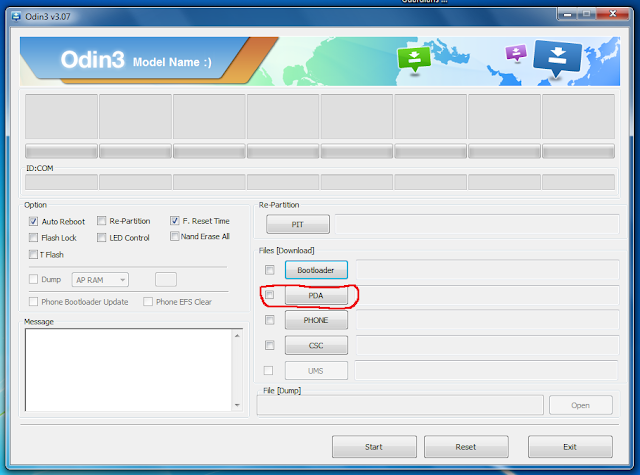
















![31_thumb[3] 31_thumb[3]](https://lh3.googleusercontent.com/-XJsTqvA7sdY/V79jxkEzBGI/AAAAAAAAANU/j52KxyQTuiQ/31_thumb%25255B3%25255D_thumb.jpg?imgmax=800)








